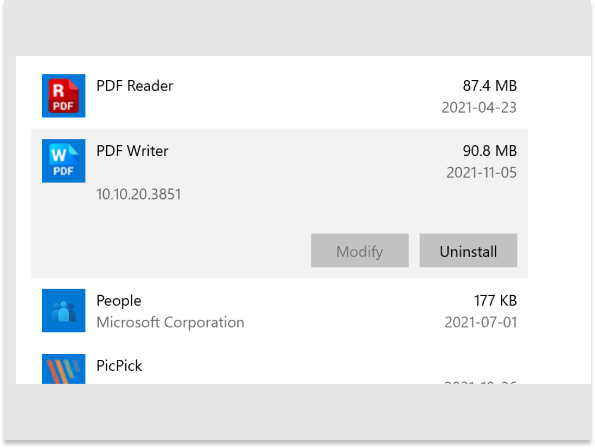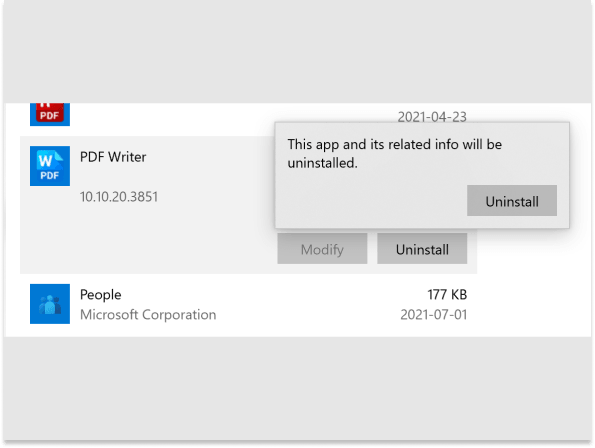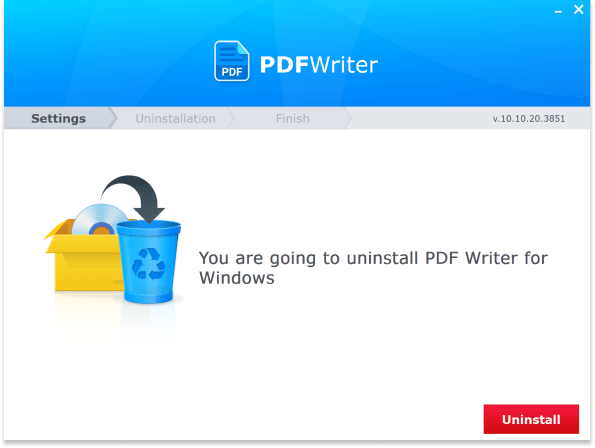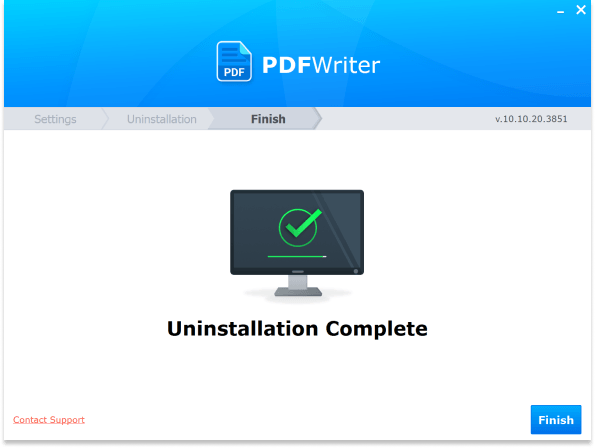Installation Instructions
Installing PDF Writer is quick and easy to do. Simply follow the steps below and you will be creating PDF documents in no time at all:
STEP 1
Start by downloading PDF Writer. You can download the trial version from our website by clicking the Download link. If you’ve already purchased a copy, download using the link provided to you after completing the checkout process.
STEP 2
A message box will appear, after which you should click Save File.
STEP 3
Find the executable file on your PC and double-click to begin the installation process.
STEP 4
Follow the steps during the process, and PDF Writer will install quickly onto your PC.
STEP 5 (PURCHASE)
If you have purchased a copy of PDF Writer, you will be prompted to enter a license key when you open the software. Please copy and paste the license key we sent you via email to avoid any typos or errors.
STEP 5 (TRIAL)
If you have downloaded a trial version, you may use the software free of charge for 15 days. You may purchase and activate the product anytime during or after this period. Simply click the link within the software to purchase a license key and then copy and paste it when prompted to activate PDF Writer.
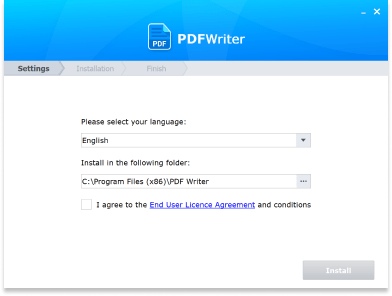
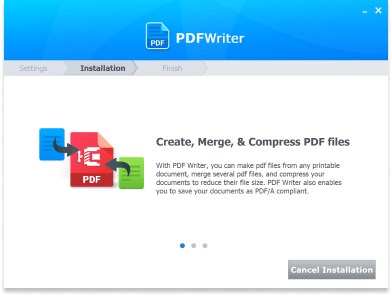

Where do I find my license key?
Once you have completed your purchase of PDF Writer you will be taken to a page that displays your license key. We will also send a copy of your license key to you via the email address you provided to us. If for any reason you are still having difficulty finding your license key, please don’t hesitate to contact customer support. One of our agents will get you sorted out as soon as possible.
Uninstall Instructions
If PDF Writer wasn’t exactly what you were looking for, uninstalling the application is simple and straightforward. Simply follow the steps below to uninstall:
STEP 1
From the Windows Control Panel, under Programs, click Uninstall a program.
STEP 2
From the list of programs installed on your PC, select PDF Writer.
STEP 3
Click the Uninstall button, and follow the steps to completely remove PDF Writer.
STEP 4
When prompted to completely remove the application, click Uninstall.
STEP 5
PDF Writer will uninstall in less than one minute.
STEP 6
To complete the uninstallation process, it is required to restart your computer.